I wanted to share with you a problem I was asked to assist a client with.
Well - that’s a bit of an expansion of the truth if I’m honest. I was in a Project Board meeting and the CEO was running a presentation via the overhead projector in the board room. When the slides were complete and the presenter started wrapping up, he received an email and switched his application from Powerpoint (bleurgh) to Outlook to read it (I assume, forgetting that he had a board room of people now able to see the contents of this potentially sensitive email however that’s another story completely).
It wasn’t the email that grabbed my attention, more the bold blue number that was sitting just to the right of his Inbox.
Six figures.
And the far left figure was NOT the number 1 (one).
With in excess of 200,000 unprocessed emails, here was someone whose workflows for email desperately needed improvement. OK, they needed creating, not improving!
Using a combination of stealth, discretion and oodles of smarm, I was able to engage the CEO (let’s call him Jack. That’s a good name) in a conversation later that day about how interested I am in Business Productivity and how email can be the single biggest productivity drain in business when not managed effectively. Nodding in agreement, he said that his Inbox was out of control and didn’t have the first idea how to clear it as it’s escalated to an un-manageable state. In fact, he will now go days without opening it at all, working on the rationale that if something is important enough, he can be contacted by phone.
I had my ‘in’.
I’d seen this many times before. OK, an Inbox with an Unread count of six figures was pretty unique to me. However trying to help people that felt as though they had lost control of their email and were not sure how to get things back to a level playing field, that was common.
Schedule Time To Clear Down
The first thing I advised Jack was to schedule time to fix this. Not just saying “Right, I’m going to do half an hour here, half an hour there”. In some cases, this can work, however this was not one of those. We need to see that Unread email count drastically reduce, which means we need to be intentional about our actions. Make a commitment to yourself, put it on your calendar and honour your appointments with yourself.
Filter And Delete
A quick scan through the contents of the Inbox together showed us that there were a lot of newsletters and third party communications coming through that were never going to be opened. This was great news, as I knew we were about to make a huge dent in this problem.
I demonstrated how to set up Rules in Microsoft Outlook (you can use Smart Folders in OS X) and before long, we had cut the Unread count to a little under 500.
The rules we setup were simple. IF the contents of an email contains the word Unsubscribe, then Move the email to a folder called Newsletters
We deleted all of the contents of this folder manually, because he wanted to keep this rule in place permanently to keep a track of which Newsletters he had subscribed to and Unsubscribe manually. There were some that he’d neglected but needed to read to keep ahead of the game so he still wanted to occasionally check this folder. We agreed that afer a month, this rule would change.
If the contents of an email contains the word Unsubscribe, then Deleteexcept if from user <username@domain>;<username2@domain>, etc
Now, newsletters that we wanted to follow up on and read would remain in the Inbox, all others would be sent to the Trash. Also, by showing Jack how to use Filters and Rules effectively, I was able to demonstrate how much flexibility and ownership you can actually have over your Inbox. You can have control of your mail’s location and when you see it.
The second action we took here was to apply a one time only rule that moved all emails that were over a month old to a separate folder, which we archived away. Our thinking was that if something needed an urgent reply, it would have been dealt with over the course of the last month already. Jack wanted to be able to browse these emails, however, on the off-chance he needed to see an email related to Human Resources or Purchasing at any point in the future, so we agreed that archiving it to a separate drive was the way to go. It would remain searchable, yet not impact the day to day use of his email application.
Showing Jack these tips, that he could know take with him in the future and manipulate to further suit his workflow, took less than an hour.
Take Action
Now we come to the part that takes the time. This is the section that warrants the weekend we had scheduled to get this work done. We need to take action on the emails that are remaining.
Less Than Two Minutes?
One by one, we went through the emails and the first question was “Can I read this and action it in under two minutes?”. The majority of the time, the answer was Yes and we took action on the email as appropriate (we get to that in a sec). If not, we placed it in a separate folder, called Deferred Email and Jack took an action to schedule time daily to clear his Deferred Email folder. He understood that when we completed this piece of work, this Deferred Email folder would reduce in size once we had control.
Is there an Action? Do I need it?
OK, it’s less than two minutes and needs to be dealt with. Well, what action do we need to take? If it’s something informational that you may need to refer to in the future, put it in your archive. If it’s served it’s purpose and you know you won’t need it anymore, then toss it in the trash.
If, however, you do need to take an action, ask yourself two questions: Am I the right person to take this action? and What needs to be done?.
If the action is better taken by someone else, then Delegate It, ensuring you have placed a reminder in your Task Management system to follow up on this at an appropriate date in the future.
If you need to take the action on yourself, add it to your Task Management system, ready for review. If you want to mark it as urgent, go nuts, you’ll see it near the top, especially in the majority of the application-based systems out there.
Jack worked through these emails, every single one. Many were deleted, some were delegated, more were deferred yet all of them had one thing in common:
Jack had control of them.
Conclusion
I saw Jack just last week (that’s what inspired me to write this). He hugged me - which was somewhat unexpected in a client meeting - and told me that his Inbox is clear, every single day now. He knows what’s happening in his company, has shown others how to manage their Inbox’s more effectively and he finishes each day feeling as though he has got a lot more done.
Allocating a two minute deadline for triaging, he said, was one of his biggest take-aways as he now uses that when processing his To-Do list. If it’s going to take longer than two minutes, he defers it to a time when he knows he will be able to spend on the task. This is a great technique.
I’m giving him a coaching class this week on To-Do List Management which I’m really looking forward to. If you liked this post, I’ll let you know how we get on!
Lee Garrett is a freelance IT Project Manager, Productivity Trainer, Writer, Blogger, Taxi, Friend/Family Tech Support and Bank and you can find his ramblings on Productivity and Apple Tech at MyProductiveMac. He is also on Twitter @myproductivemac


 BTN Rebrands as The American Tech Network
BTN Rebrands as The American Tech Network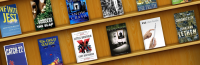 Patrice’s Holiday Gift Guide: Books
Patrice’s Holiday Gift Guide: Books Patrice’s Holiday Gift Guide: Health
Patrice’s Holiday Gift Guide: Health tsoHost saved my bacon
tsoHost saved my bacon My first Raspberry Pi adventure
My first Raspberry Pi adventure